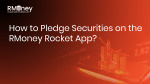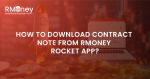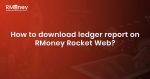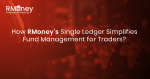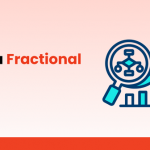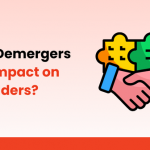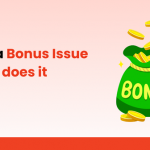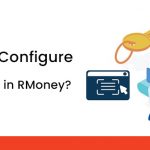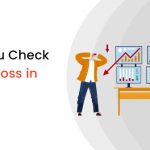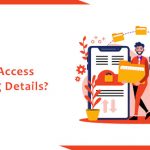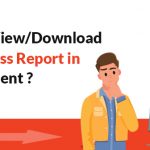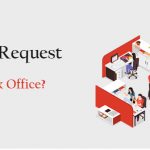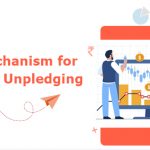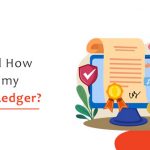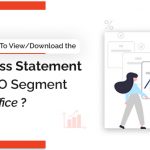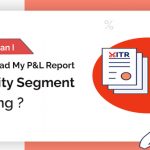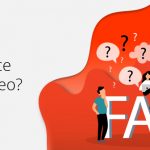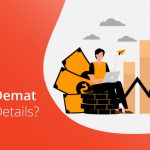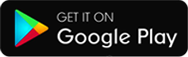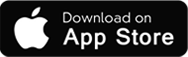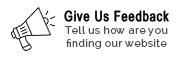- Contact
- Open Demat Account
-
Trade
-
Stock Trading Now trade in ₹9 Per Order or ₹ 999 Per Month Plans.
-
Future & Options Access F&O contracts with advanced tools for hedging and speculation.
-
Currency Trading Trade in major currency pairs and manage forex exposure efficiently.
-
Commodity Trading Diversify Trading with MCX & NCDEX by Trading in Gold, Silver, Base Metals, Energy, and Agri Products.
-
Margin Trading Funding Boost your buying power with upto 5X, Buy now Pay Later
-
Algo Trading Back test, Paper Trade your logic & Automate your strategies with low-latency APIs.
-
Trading View Leverage Trading View charts and indicators integrated into your trading platform.
-
Advanced Options Trading Execute multi-leg option strategies with precision and insights.
-
Stock Lending & Borrowing Earn passive income by lending stocks securely through SLB.
-
Foreign Portfolio Investment Enable NRIs and FPIs to invest in Indian markets with ease and compliance.
-
- Invest
-
IPO Invest in upcoming IPOs online with real-time tracking and instant allotment updates.
-
Direct Mutual Funds 0% Commissions by investing in more than +3500 Direct Mutual Fund Scheme.
-
Corporate FDRs Earn fixed returns with low-risk investments in high-rated corporate fixed deposits.
-
Stocks SIPs Build long-term wealth with systematic investment plans in top-performing stocks.
-
Bonds & NCDs Access secure, fixed-income investments through government and corporate bond offerings.
-
Depository Services Safely hold and manage your securities with seamless Demat and DP services with CDSL.
-
- Platform
-
About Us
-
Journey Tracing our growth and milestones over time.
-
Mission & Vision Guided by purpose, driven by long-term vision.
-
Why RMoney Platform Smart, reliable platform for all investors' needs.
-
Management Experienced leadership driving strategic financial excellence.
-
Credentials Certified expertise with trusted industry recognition.
-
Press Release Latest company news, updates, and announcements.
-
Testimonials Real client stories sharing their success journeys.
-
7 Reasons to Invest Top benefits that make investing with us smart.
-
SEBI Registered Research Trusted insights backed by SEBI-compliant research.
-
Our Technology Advanced tools enabling efficient online trading.
-
- Resources
-
Calculators Access a suite of smart tools to plan trades, margins, and returns effectively.
-
Margin Calculator Instantly check margin requirements for intraday and delivery trades.
-
MTF Calculator Calculate MTF funding cost upfront to ensure full transparency before placing a trade.
-
Brokerage Calculator Know your exact brokerage charges before placing any trade.
-
Market Place Explore curated investment products and trading tools in one convenient hub.
-
RMoney Gyan Enhance your market knowledge with expert blogs, videos, and tutorials.
-
Performance Tracker Track our research performance with full transparency using our performance tracker.
-
- Support
-
Feedback Share your suggestions or concerns to help us improve your experience.
-
Downloads Access important forms, software, and documents in one place.
-
Locate Us Find the nearest RMoney branch or service center quickly.
-
Escalation Matrix Resolve issues faster with our structured support escalation process.
-
Back Office Log in to view trade reports, ledger, and portfolio statements anytime.
-
Account Modification Update personal or bank details linked to your trading account.
-
Fund Transfer Transfer funds instantly online with quick limit updation to your trading account.
-
Bank Details View our registered bank account details for seamless transactions by NEFT, RTGS or IMPS.
-
How to Apply IPO Step-by-step guide to apply for IPOs using your trading account.
-
RMoney Quick Mobile App Trade on-the-go with our all-in-one mobile trading app.
-
RMoney Quick login Quickly access your trading account through the RMoney Quick web-based trading.
-
RMoney Rocket Web Version Experience powerful web-based trading with advanced tools for algo traders.
-
RMoney Rocket Mobile Version Trade anytime, anywhere with our feature-rich mobile trading platform.
-
- Partner with Us
- Pricing